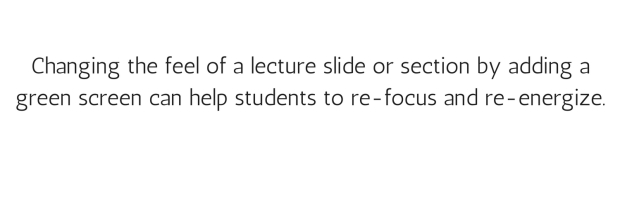First, lets be clear about WHY you’d want to add a green screen component to some of your lectures. It isn’t just because green screen is a pretty neat cutting edge technology. Let’s face it a homemade green screen isn’t exactly going to be cinematic quality. If you’re planning on moving quickly along your backdrop green screen is probably not the right technology for you.
So why would we want to implement a green screen? Essentially to boost student engagement. Johns Hopkins University Professor Ronald A. Berk argues that “multimedia learning provides an empirical foundation for their use in teaching… to increase memory, comprehension, understanding, and deeper learning” (Berk 14). Scholarship suggests that varying the format of lectures can improve student engagement. Another study on medical education and multimedia suggests that digital visuals can help students engage and later re-use the content (Bashet 871). Especially for online lectures, adding a green screen can boost engagement and make your lecture more memorable.
LET’S GET STARTED
You really have two choices setting up a green screen:
- Do you want to project yourself over an image of your slide (or an image of the related material). I like to call this the “Weatherman Effect“. It essentially allows you to point out important features of a slide and generally direct student attention to the areas you are discussing.
- You can use green screen for comedic effect. Suddenly propelling yourself into outerspace or onto the beach can grab student’s attention and re-focus it. It shouldn’t become your status quo unless you want to give your lectures a quirky, unusual quality. You’ll know if you are the kind of teacher who can pull that off.
Just keep these concepts in mind when you’re ready to start recording.
EQUIPMENT
You will need:
A Zoom Membership – ATSU provides FREE Zoom Pro memberships so you’re already half way there!
A blank backdrop – I’d highly recommend buying a green backdrop. You can get them from Amazon for less than $15 and it means you don’t have to coordinate your outfit.
Pro tip: make sure you don’t wear clothing that is the same color as your backdrop or you will fade into it.
A video recording device– with the zoom app for your phone this could be a smart phone, a built-in laptop camera OR a usb camera.
METHODOLOGY
(Just kidding!) The process to set this up should be fairly easy!
- Export the slides or backdrops you want into separate image files that you can easily find. (I take screen shots on my phone or I export my powerpoint to a PDF and save individual pages as JPEGs from there).
- Login to Zoom and go to Settings.
- You’ll see an option for changing your Backround
- if you don’t see this option contact IT to make sure they remembered to set you up with a Zoom Pro account
- Upload your images into your Zoom and open an empty conference room
- Record your zoom session using the different backgrounds (you can change backgrounds directly from your settings while the video is still running!)
- Import these videos into your lecture OR splice them into your lecture videos. (I’d recommend the latter)
You can find a quick tutorial for this process on the ETDC’s YouTube.
Questions? Contact the ETDC if you need help with this process!
Bashet, A., Kirchhoff, C. & D’Alba, A. (2015). “Effects of Multimedia Video in Learning Human Anatomy”. In D. Rutledge & D. Slykhuis (Eds.), Proceedings of Society for Information Technology & Teacher Education International Conference 2015 (pp. 871-876).
Beck, Ronald A. (2009). “Multimedia teaching with video clips: TV, movies, YouTube, and mtvU in the college classroom”. International Journal of Technology in Teaching and Learning, 5(1), 1–21.