As Faculty, you are probably familiar with PowerPoint. We’d like to show you some alternatives and options to make your presentation more engaging! With a wealth of technology available, why not take your presentation skills to the next level? Many of these examples draw upon PowerPoint, so you can easily adapt old slides and creating new ones will feel familiar!
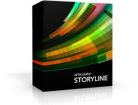

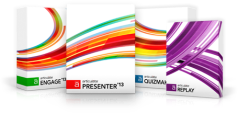
Articulate Studio ’13 and Articulate Storyline are an add-ons to Power point that allow you to add quizzing, narration, and other interactive features into your slides. With Articulate you can publish your presentation in three different ways: in Flash; HTML5; and mobile, which is viewable, with a free app, on mobile devices, including iPads and iPhones. You can import Powerpoints and do simple voice-overs, or you can create fully interactive scenarios that engage the learner. Published files can be big, so they may take some time to upload to blackboard, but if you are familiar with PowerPoint, articulate should be just as easy. We have purchased licenses for this product for use by the ATSU community.
Your ATSU Lynda account offers training materials as well as this Articulate support site. We’d recommend checking out this site since it offers some great articles on course creation and improving student interaction.

Prezi is an innovative PowerPoint alternative that allows you to visually move through a timeline. You create content along the way in a manner similar to using PowerPoint. The Prezi conveys a greater sense of movement and interaction throughout the presentation. Like PowerPoint slides though, Prezi is not designed to be too text heavy. What is great about Prezi for classes is that it can be shared through a link. The link adds not only the presentation (with an audio option)- it provides access to slide notes too.
You can download Prezi here.
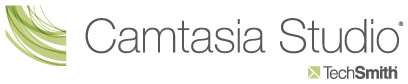
Camtasia is an integrated video and audio editing software that allows you to add captions, text, titles and transitions into your recordings. You can cut, edit, and split videos without having to re-record. It can be used to capture screen activity with your narration and save it as a recording that students can play back. It also offers the ability to edit the video and audio after it has been recorded. Our instructors get free access to Camtasia, and it is installed on our ETDC computers if you wish to record in our offices. Camtasia also offers quiz features.
The ETDC has produced some quick tutorials and guides for using Camtasia.

Adobe Captivate is an amazing resource if your department has purchased a license. Adobe captivate allows you to use fairly standard Adobe Photoshop editing tools on slides. The software allows you to add and upload content. It also supports responsive movement, quizzing and drag-and-drop elements.Captivate also offers an iPad app and an asset store.

SlideDog is the perfect example of a way to create a glitch-free presentation that pulls from multiple resources. If you’ve ever wanted to open a link to a browser window half-way through class and then had difficulties either connecting to the Internet or navigating seamlessly back to your presentation, this may be something you want to look into. It works really well for transitioning between different formats (and diversity in formats can help improve student engagement). You can also live stream or record your presentations.
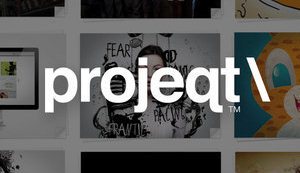
Projeqt allows you to weave together multiple sources into a single presentation. The website pushes live content, however you can add audio notes, stream videos and include web links. This is the perfect tool to pull in online resources that you’ve come across or that you previously had your students look at outside of your presentation. It doesn’t offer many layout options, but it does make for a visually compelling narrative.
Want to see an example? Check out WebMD’s executive creative director’s John Weiss portfolio.
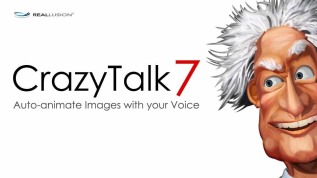
Are you uncomfortable or tired of having your face on all your video recordings? You can easily create animations to talk in your place to add to your other presentation software. You can upload audio and in a couple steps manipulate your avatar to lip sync it, and then load your avatar into a variety of compatible presentation software.We don’t necessarily recommend adding an Avatar, but if you want to switch it up, we threw in this resource as a bonus!
Not sure how what programs you can use to record the audio or add screen capture to these presentations? Check out our LibGuides on Windows or iOS resources!

